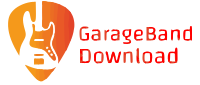If you are one of the people who have recently purchased an iPad, you probably know that this device has a pretty decent music production application called GarageBand. It comes with everything you need to start making music, including instruments and virtual instruments, drum kits, and sound effects.
 GarageBand is a digital audio workstation application that lets you create and record music with a wide variety of sounds, instruments, and effects.
GarageBand is a digital audio workstation application that lets you create and record music with a wide variety of sounds, instruments, and effects.
You can create songs using loops, songs using the built-in sampler instruments or add your own samples to your music.
You can also add in tracks to compose and arrange your music. You can add tracks to your songs and make edits on the fly.
The features of GarageBand include:
- A virtual instrument sampler with an integrated synthesizer.
- An audio recorder to record and play back sounds, with overdubbing capabilities. You can create multitrack recordings and add effects to the recorded tracks. The software also comes with a drum machine that you can use for beats.
- A music sequencer that lets you record, edit, and mix the tracks of your songs. You can use the software to record multitrack recordings and add effects to the recorded tracks.
- A track mixer that lets you adjust audio levels, pan tracks left or right and add or remove effects on individual tracks.
- A MIDI editor that lets you edit MIDI files, add new MIDI tracks, and adjust the tempo of your songs.
You can use GarageBand to make music on your iPad, but sometimes it may not work as expected. This is especially true if you are using the app for the first time. If you have had problems with GarageBand before, here are some tips to help fix them:
If the GarageBand app will not open after updating your iPhone, iPad, or iPod touch to iOS 11, you can disable the iCloud service for GarageBand in Settings > Apple ID, iCloud, iTunes & App Store > iCloud.
When you toggle off the feature, you won’t be able to access any GarageBand songs on your iCloud drive until this issue is fixed. But they will not be removed from iCloud. All new songs you save to your device will be saved locally.
In addition, GarageBand may use motion sensors on your iPad or iPhone to work properly. If you put a magnet near one of these sensors, the magnetic field causes GarageBand to stop.
If you are using a magnetic case, remove it and try to use GarageBand instead.
If you are using other accessories that have a strong magnet, remove them.
If the GarageBand cannot be fixed by removing the magnetic case or accessory, make sure that your iPhone or Android or Mac OS has the latest version of iOS, Android, or Mac OS.
If any of the above methods do not work, try to reset the GarageBand. These actions will not erase your project files. However, you will lose all your settings. What you may want to do is to restore the settings that your GarageBand preferences are set to.
ced

Use beats, loops and instruments from the best free music making software
Get Started With GarageBand