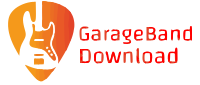Apple’s GarageBand is a powerful application for recording and producing music. It is free, so it is easy to download and install. However, many users may have reported that their GarageBand has stopped playing sound. They are not able to hear any sound at all when they play a new song. In this article, we will explain the causes of this problem and offer solutions. But before we get to that, let’s start with the basics.
What is GarageBand?
GarageBand is a digital audio workstation (DAW) program developed by Apple. It is used to record, edit, and mix music. The program allows users to make high-quality recordings with ease. The program comes with a large number of plug-ins and effects that can be used to add effects to the recorded sound. These effects include filters, equalizers, reverbs, delays, pitch changes, and distortion.
It also comes with a built-in synthesizer that allows users to make their own custom sounds or choose from thousands of professionally made sounds. You can also use the built-in drum machine for making beats for your songs. It comes with a full complement of audio recording tools as well as tools for mixing audio tracks together. It also has a feature called looping that allows you to record a track multiple times and play them back in succession. This feature can be used to make musical loops. It also has a feature called MIDI that allows you to record and play MIDI tracks, including songs composed on the piano.
If you have never used GarageBand before, it may be hard to understand how it works. However, there are several videos available on YouTube that explain the program’s basic features.

What Makes GarageBand Different?
When compared to other DAWs, GarageBand is different in the following ways:
1. Free to Use
GarageBand is free. It is available for Mac OS and iOS. If you have a Mac, you can download it directly from the App Store. If you have an iOS device, you can also download it from your phone’s App Store.
GarageBand is also easy to use and understand. It comes with a simple interface that allows users to create music quickly. You can record, edit, and mix your music using the program’s simple tools.
2. Complete Support
GarageBand comes with a comprehensive support system. It has online help, online tutorials, and even online forums where users can ask questions and share their ideas. There are also videos available on YouTube that explain the program’s features in detail.
3. Powerful Features
GarageBand comes with a number of powerful features. These include a virtual keyboard for composing music, a drum machine for making beats, recording and editing features, an audio mixer for adding effects to the recorded sound, recording features for making loops, as well as other tools such as cut-and-paste and effects that can be used to change the pitch of your song. You can also use this program to play MIDI tracks composed on an instrument such as the piano or guitar. GarageBand is capable of playing back MIDI tracks from any application including songs composed on a computer keyboard or the music keyboard on your iPhone or iPad.

Use beats, loops and instruments from the best free music making software
Get Started With GarageBandHow to Fix Problems with GarageBand?
If you have encountered problems while using GarageBand and are not able to hear any sound at all when you play a new song, then there are several things you should check:
1. Check Whether You Have Updated Your System Software in Recent Days
Before starting any troubleshooting process related to GarageBand, you should first check whether you have updated your system software recently.
For example, if you have updated your system software recently, then it is possible that your problem has been caused by the new update. If this is the case, then the problem should be fixed by reinstalling the new update. If the problem persists after reinstalling the new update, then you should try using another computer to see if the problem still occurs on that computer.
2. Check Whether Your Audio Hardware Is Working Properly
If you are using a newer Mac with a good sound card and powerful speakers, then it is possible that your audio hardware is not working properly. In this case, try replacing or updating your audio hardware to see if this solves your problem.
3. Check the MIDI Bluetooth Connections
If you are using GarageBand on a Mac with a MIDI interface, then it is possible that your MIDI connections are not working properly. In this case, two applications might be causing the problem and confuses the GarageBand program. You should check the MIDI settings in GarageBand and see if you can change them to see if this solves your problem.
To do this, first close GarageBand and other software that might be interfering. Close Sensorware as well. Then, launch the Sensorware application and make sure that your MIDI connection is working properly. If it is not, then try restarting the Sensorware application and the GarageBand application.
Then, go to the Advanced settings on GarageBand and select “Run in background”. Make sure that the “Use with music apps” checkbox is checked. If this checkbox is not checked, then you should check the “Run as background application” checkbox.
4. Change the Output Device Settings
Lastly, check your output device settings. You can first close your project and create a new one. To do this, click New and File Menu. Then, select “Empty Project. On the dialogue box that appears, you can pick the Mic option. Here, click the track’s volume fader and set it to 0dB.
Conclusion
GarageBand is a very useful and helpful application for Mac users. However, if you encounter any problems while using it, then you should try these steps to fix the problem. You can try using a different setting to see if the problem still occurs on your device. You can also try to use a different audio hardware to see if the problem still occurs. If none of these work, then you should contact Apple for further assistance.
ced

Use beats, loops and instruments from the best free music making software
Get Started With GarageBand