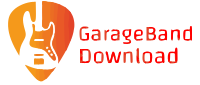GarageBand is a popular software application used to create and record songs. This tutorial will show you how to download GarageBand drum kits for your songs. Of course, to begin, you must download the GarageBand app from the App Store. Whether you’re an amateur drummer or a professional, GarageBand has a drum kit for you. With their kits, you can get a great sounding recording with all the basic sounds of a drummer.
If you’re new to GarageBand, there are a few things you should know. GarageBand is not a traditional music software. It’s actually a digital audio workstation (DAW) that enables you to record, edit, and mix your music. It’s designed for songwriters and musicians who want to make their own songs in an easier way.
Using the GarageBand Drummer Track
If you want to insert a drummer track, just go into your project or create a new one if you so choose. Then, hit the Drummer button to bring up a custom drummer track. When you are ready to start playing a drum track, just select the track you want to use and hit the + (Option + Command + U) button to start playing a drum track. You can also do this manually by right-clicking on the drum kit and choosing to have it play.
If you’re a drummer, you can change the drum kit behind you, but you can still use the same percussion. Just select the drum kit that you want to use and click Sounds on the right side of the page.

One of the great things about these drummer tracks is that they are not static, like loops are. Instead, they change based on what you are playing, making the drums sound more interesting. You can adjust the volume of each part of your drum kit as you like, even turning off a single component of your drum kit. You can see the different knobs that I’m talking about in the picture below.
Edit the Settings for the GarageBand Drummer
When you’re finished with your drum track, you can tweak the settings. Go to GarageBand’s Drummer Settings and adjust the options there. The most important settings are shown below.
- Add fills and swings: The Drummer Editor has two knobs on the right side of the screen. Move the knobs to change the level of loudness you want You can change the level of Fills to enable the Drummer to play longer and more complex rhythms. Adding fills to a drum pattern changes the sound of the underlying drum pattern. They usually come at the end of a drum pattern.
- Tweak your Y/X pad: If you move the mouse along the X-axis, you will change the drum pattern from Simple to Complex. If you move the mouse along the Y-axis, the pattern will change from Soft to Loud. You do not need to drag the puck to the far corners of the drum pad. You can make small movements that will impact your drum patterns in surprising ways.
- Pick percussion sounds and patterns: Drummer will show you a drum kit or a grid with various percussion instruments. Click and drag a percussion sound to the place where you want to include it. You can then click on that highlight if you want it enabled for a pattern.
ced

Use beats, loops and instruments from the best free music making software
Get Started With GarageBand